|
Milestones
|
Due
|
|
Lecture class on introduction to Project Management (PM).
- Create a joint Plan spreadsheet (stored in your Team / Channel Files) describing each group member's individual responsibilities.
- Everyone should outline ideas and approaches for all aspects of the project, then share those outlines with each other.
- Group work is heaven when all members share the work all the way through.
- Group work is hell when the work is split into discrete sub-assignments. At first it will be easy...the hell comes when none of the pieces fit together or when requirements, not visible in the beginning, are missed.
- Update tasks within the Plan as work progresses to indicate steps completed and new steps added as needed.
|
3 calendar days after PM class
- Set up your Bb group in MS Teams. See
Final Project
group-team set up
- Each team member uploads their notes to channel > Files on how Project
Management Process Groups applies to the Final Project
- Each team member reviews other member's notes
- The team develops a common understanding of Project Management Process
Groups
- Develop a S.M.A.R.T. plan for the whole project
- Post the Plan.xlsx file in Team's private channel > Files
- everyone collaborates on the plan
- conduct an MS Team meeting while you all input the details in the
Plan.xlsx file
|
Working on the project
- Teamwork: Forming a
team is establishing communication between the individual members, collaborating, and the sharing of tasks. Storming happens when people disagree, do not participate, or honour their committments. Norming is sorting out the storming. Performing is getting the work done as a team according to accepted norms.
- Always collaborate using your group's MS Teams channel. The following SHOUTING is because too many people who have taken the course before ignored that sentence.
- DO NOT USE CHAT for anything related to the project! Chat is ONLY for private and personal messages unrelated to the project.
- Use the team channel Posts for all project related communications and collaboration. Use the Plan.xlsx for project coordination and individual work items; use Files for project artefacts and source code files. That is, use your channel for everything and anything related to doing this assignment.
If it is not in the team channel, then as far as your professor is concerned,
your team's communications never happened and the files do not exist.
- In a professional environment, if you communication or develop outside the prescribed systems:
a) it
is not, and never was, done
b) you will never do it again because...
c) You. Will. Be. Fired. Sacked. Terminated with Cause.
- IS THAT CLEAR?
|
Problems communicating?
Email through Blackboard via the link on your group number, in your Teams group channel use @name or @Bb to the attention of all group members. All notes about what you have done and who has or has not responded belong in your Teams channel and in the Assignment Plan. Else there is no communication on record and your professor cannot cannot take action without demonstrable cause.
3 calendar days after PM class
All group members have made contactand participated in setting the Plan.
Request review of a single file in your MS Team Channel > Files
- > click Final-Project-Plan.xlsx >
click Conversation (in top right) MS
removed this easy to use feature!
- Workaround: in Files, click a file's ... menu,
click "Copy link", change permissions to "People with existing access", i.e.
members of your group's channel.
- > in Posts, click [ New conversation ] @your_professor "Please review.",
and paste the link.
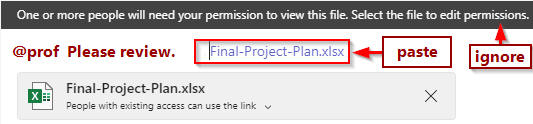
Request review of many files in your MS Team Channel > Files
- all files to be reviewed should be in Files or one sub-folder
(files in sub-sub-folders will not be reviewed)
>> organize files in same way they will be submitted. See the Project
Overview, Appendix B.
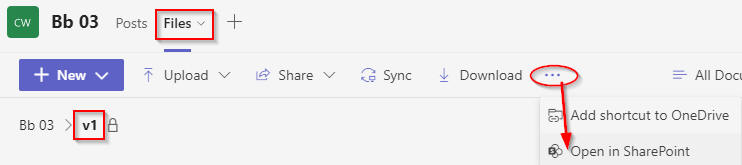

Select "People with existing access" - Return to Teams and paste link in Posts with review request @prof
4 calendar days after PM class
Assignment Plan is due.
Notify professor of any group membernot communicating, participating, or delivering.
Anyone not collaborating on the project by this date will be removed from the group and be responsible for completing the project on their own or with other similarly non-cooperative group members. Similarly, any group not reporting a member's non-participation by this date will be responsible for that person's work.
5 calendar days after PM class
Team members work on their deliverables for Version 1.
Professor assigns known non-participants into their own
Bb group.
6 calendar days after PM class
Team members share their module's commenting and test cases with other team members.
Team members meet and establish standards
of work quality and quantity.
|
|
1 week after PM class
Discussion and questions about project Versions 1, 2, 3
Opportunity for general consultation on the project during class time and by request through a Teams meeting outside class up until the time of the last class next week.
Update your Plan with actual accomplishments by each team member.
See Plans and Emergencies
|
All team members have contributed to Version 1 according to their team's established standard quality of work.
Please check your quality against the Programming Comments.docx and Programming Test Cases.docx requirements.
Team requests a qualitative project review @professor by providing a link
to their Teams folder containing all project files. Do not use sub-folders or zip files.
A team member requests review of an individual file by opening it, clicking "Conversation" for Office files or the round speech bubble in upper right, then @professor asking for review.
8 calendar days after PM class
Team adjusts Version 1 after feedback. Version 1 due.
9+ calendar days after PM class
Optionally, go on to Version 2 with same process as above.
|
|
Update Assignment Plan with actual accomplishments by each team member.
Project submission will be evaluated overall, both qualitatively and quantitatively, for any and all versions completed.
Team members who completed...
- Versions 1 & 2 & 3 receive up to full project marks (out of 100) which comprises 20% of course grading.
- Versions 1 & 2 receive the project mark * 0.794, factored to reflect the project's reduced scope.
- Version 1 receive the project mark * 0.694, factored to reflect the project's reduced scope.
- The factoring assumes consistent quality across versions.
The Assignment Plan and submission comments must declare differences among members' contributions to the project's versions.
|
Second Last Class of the Term
Same as last week except for Versions 2 and 3
(because Version 1 should be done by now)
1 calendar day after Second Last Class
Team adjusts Version 2 after feedback. Version 2 due.
Last Class of the Term
Same as second last class day except for Version 3
1 calendar day after Last Class
Team adjusts Version 3 after feedback. Version 3 due.
|
|
Project submission
The Bb Final Project accepts multiple submissions if necessary to correct
errors / omissions.
Only the most recent submission is evaluated.
In Blackboard, only one team member needs to submit the project version's files on behalf of the team.
After submitting, if you see nothing where you expect the submission to be rendered/referenced, click Continue. You may have to repeat the upload. (Who knows why? It's Bb.) In any case, do check for the confirmation message and email.
|
Project Submission
One team member submits a Bb##.zip to Bb for grading on behalf of the team where ## is your
Bb group number. It is the same submit process as for weekly activities using the title link at top of this page.
Consult the Project Overview document and check that required files are present in the
root of the zip archive.
Add Comments,
-- include a link to your MS Team Channel's File tab and the name (Bb ##) of your MS Team Channel
-- Note whether all
team members contributed equally and deserve the same marks, or how team member contributions varied.
-- Note highest version completed by all
team members or by individual where different.
For 3-2-1 backup purposes,
-- from your Teams channel > Files, copy everything to your own OneDrive.
-- the Bb submission counts as one of the backup copies.
|